

As part of our preparation in our Future focus Programme and for all the learners in grade 11 and 12 who would like to achieve the Word badge, your goal today is to create a professional looking CV using Microsoft Word templates. Crafting an impressive CV (Curriculum Vitae) is your first step towards landing that dream job or gig or securing a spot at University or college. In this guide, we'll walk you through the process of creating a standout CV using Microsoft Word templates, ensuring you make a lasting impression on potential employers or institutions.
Goal of this workshop
- Create, open save a word document
- Learn how to use templates in MS word
- Create headings, use fonts,
- Insert pictures into a Word document
Why Do We Do a CV?
Before we dive into the nitty-gritty of crafting your CV, let's explore why it's an essential tool in your career arsenal. A CV is more than just a piece of paper; it's your personal marketing tool that showcases your skills, experiences, and qualifications to prospective employers or academic institutions. Think of it as your professional introduction, giving you the chance to make a strong first impression and stand out from the crowd.
Important Sections for a CV
Every CV consists of several key sections that provide a comprehensive overview of your background. Here's a breakdown of the essential sections:

- Personal Information: Include your name, contact details, and optionally, a brief personal statement highlighting your career goals and aspirations.
- Education: List your educational achievements, starting from the most recent. Include the names of schools attended, degrees earned, and graduation dates.
- Work Experience: Detail any relevant jobs, internships, or volunteer positions you've held. Mention the job title, company name, dates of employment, and a concise description of your responsibilities and accomplishments.
- Skills: Highlight specific skills that are relevant to the job or program you're applying for. These can include technical skills, languages, certifications, and more.
- Achievements/Awards: Showcase any notable accomplishments, awards, or honors you've received, both in academics and extracurricular activities.
- Extracurricular Activities: Mention your involvement in clubs, organizations, sports, or community service. This section provides insight into your interests and well-roundedness.
- References: Optionally, include references' contact information. Make sure you have obtained permission from your references before listing them.
Using Microsoft Word Templates
Now that you understand the importance of a CV and the key sections to include, let's explore how to bring it all together using Microsoft Word templates. Follow these steps:
- Open Microsoft Word: Launch the application on your computer.
- Access Templates: Navigate to the "File" menu and select "New." Search for "CV templates" in the search bar. Choose a template that resonates with your style and the industry you're targeting.
- Customize the Template: Once you've selected a template, start personalizing it. Replace the placeholder text with your own information. Pay attention to fonts, colors, and formatting to ensure a professional look.
- Enter Sections: Input your personal information, education details, work experiences, skills, achievements, and extracurricular activities into their respective sections.
- Review and Refine: Double-check for accuracy, clarity, and consistency. Tailor your CV for each application by emphasizing relevant experiences and skills.
- Save and Export: Save your CV as a Word document and export it as a PDF to preserve formatting and ensure compatibility across different systems.
Conclusion
Crafting a compelling CV is a crucial step towards achieving your career goals. By following this guide and utilizing Microsoft Word templates, you can create a visually appealing and content-rich CV that showcases your strengths and potential. Remember, your CV is a dynamic document that can be adapted for different opportunities, so keep it updated and continue refining it as you gain new experiences and skills. With your well-crafted CV in hand, you're ready to take your first confident strides into the professional world. Good luck!
Download more free Word CV templates:
'n Stap-vir-Stap Gids om 'n Wenkrag-CV te Skep met Microsoft Word-sjablone
As deel van ons voorbereiding in ons Toekomsfokus-program en vir al die leerders in graad 11 en 12 wat die Woord balkie wil behaal, is jou doel vandag om 'n professioneel CV met behulp van Microsoft Word-sjablone te skep. Die samestelling van 'n indrukwekkende CV (Curriculum Vitae) is jou eerste stap na die verwesenliking van daardie droomwerk of geleentheid, of om 'n plek aan 'n universiteit of kollege te verseker. In hierdie gids, gaan ons jou deur die proses lei om 'n uitstaande CV met behulp van Microsoft Word-sjablone te skep, om te verseker dat jy 'n blywende indruk op potensiële werkgewers of instellings maak.
Doel van hierdie werkswinkel: (maak seker dat jy die volgende kan doen)
- Skep, oopmaak en stoor 'n Word-dokument
- Leer hoe om sjablone in MS Word te gebruik
- Skep opskrifte, gebruik lettertipes
- Voeg prente by in 'n Word-dokument
Hoekom Doen Ons 'n CV?
Voordat ons die fynere punte van die samestelling van jou CV ondersoek, laat ons eers kyk waarom dit 'n essensiële instrument in jou loopbaan-arsenaal is. 'n CV is meer as net 'n stuk papier; dit is jou persoonlike bemarkingsinstrument wat jou vaardighede, ervarings en kwalifikasies aan voornemende werkgewers of akademiese instellings toon. Beskou dit as jou professionele voorstelling, wat jou die kans gee om 'n sterk eerste indruk te maak en uit te staan uit die menigte.
Belangrike Afdelings vir 'n CV
Elke CV bestaan uit verskeie sleutelafdelings wat 'n omvattende oorsig van jou agtergrond bied. As a leerling in Graad 11 of 12, mag jy nie nou miskien al die afdelings kan voltooi nie maar moenie skaam wees om jou al jou vaardighede en acktiwiteite ten toon te stel nie. Hier is 'n uiteensetting van die essensiële afdelings:
- Persoonlike Inligting: Sluit jou naam, kontakbesonderhede en opsioneel 'n kort persoonlike verklaring in wat jou loopbaandoelwitte en aspirasies beklemtoon.
- Opleiding: Lys jou opvoedkundige prestasies, begin met die mees onlangse. Sluit die name van skole waarby jy bygewoon het, grade wat jy behaal het, en graduasie datums in.
- Werkervaring: Verduidelik enige relevante werk, staanstage of vrywillige posisies wat jy beklee het. Noem die werkstitel, maatskappy naam, datums van indiensneming, en 'n bondige beskrywing van jou verantwoordelikhede en prestasies.
- Vaardighede: Belig spesifieke vaardighede wat relevant is vir die werk of program waarvoor jy aansoek doen. Dit kan tegniese vaardighede, tale, sertifikate en meer insluit.
- Prestasies / Toekennings: Lig enige merkwaardige prestasies, toekennings, of eerbetoon wat jy ontvang het, beide in akademie en buitemuurse aktiwiteite.
- Buitemuurse Aktiwiteite: Noem jou betrokkenheid by klubs, organisasies, sport of gemeenskapsdiens. Hierdie afdeling bied insig in jou belange en veelvlakkigheid.
- Verwysings: Opsioneel, sluit verwysings se kontakbesonderhede in. Maak seker dat jy toestemming van jou verwysings verkry het voordat jy hulle lys.
Gebruik van Microsoft Word-sjablone (templates)
Nou dat jy verstaan waarom 'n CV belangrik is en die sleutelafdelings wat ingesluit moet word, laat ons ondersoek hoe om dit alles saam te voeg deur middel van Microsoft Word-sjablone. Volg hierdie stappe:
- Maak Microsoft Word Oop: Begin die toepassing op jou rekenaar.
- Kry Toegang tot Sjablone: Navigeer na die "Lêer" -menu en kies "Nuut." Soek na "CV-sjablone" in die soekbalk. Kies 'n sjabloon wat by jou styl pas en die bedryf wat jy wil benader.
- Pas die Sjabloon Aan: Sodra jy 'n sjabloon gekies het, begin om dit te personaliseer. Vervang die plekhouerteks met jou eie inligting. Let op die lettertipes, kleure, en formaat om 'n professionele voorkoms te verseker.
- Voeg Afdelings In: Voeg jou persoonlike inligting, opvoedkundige agtergrond, werkervaring, vaardighede, prestasies, en buitemuurse aktiwiteite in die onderskeie afdelings in.
- Herwys en Verfyn: Dubbelkontroleer vir akkuraatheid, duidelikheid, en konsekwentheid. Pas jou CV vir elke aansoek aan deur relevante ervarings en vaardighede te beklemtoon.
- Stoor en Voer Uit: Berg jou CV as 'n Word-dokument op en voer dit as 'n PDF uit om die formaat te behou en verseker dat dit versoenbaar is oor verskillende stelsels.
Slotsom
Die samestelling van 'n oortuigende CV is 'n kritieke stap om jou loopbaandoelwitte te bereik. Deur hierdie gids te volg en van Microsoft Word-sjablone gebruik te maak, kan jy 'n visueel aantreklike en inhoudsryke CV skep wat jou sterkpunte en potensiaal uitstal. Onthou, jou CV is 'n dinamiese dokument wat aangepas kan word vir verskeie geleenthede, so hou dit op datum en bly voortdurend daaraan werk terwyl jy nuwe ervarings en vaardighede verwerf. Met jou goed-samegestelde CV in die hand, is jy gereed om jou eerste selfversekerde tree in die professionele wêreld te neem. Veels geluk!
Download more free Word CV templates:
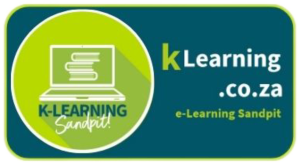
This is a good resource for anyone wanting create a CV. Amazing!!!