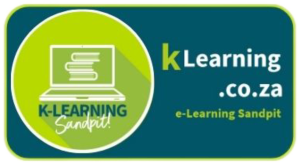- Open your web browser and go to the Flippity website (https://www.flippity.net/).
- Scroll down the page and click on the "Flashcards" template. This will open a new Google Sheets template specifically designed for creating flashcards.
- Click on the "Use Template" button. This will create a copy of the Google Sheets template and open it in your Google Drive.
- In the newly opened Google Sheets document, you'll see different columns labeled "Term" and "Definition." You can customize these labels according to your flashcard content. For example, you can use "Question" instead of "Term" and "Answer" instead of "Definition."
- Start entering your flashcard content in the corresponding cells. Each row represents a single flashcard. Enter the question or term in one cell and the corresponding answer or definition in the next cell.
- Customize the appearance of your flashcards by changing the font, color, or formatting of the text in the cells. You can also add images to your flashcards by inserting them into the cells.
- Once you have entered all your flashcard content and customized the appearance, go to the "File" menu and click on "Publish to the web." A dialog box will appear.
- In the dialog box, click on the "Publish" button. This will generate a unique URL for your flashcards.
- Copy the generated URL and paste it into a new browser tab. This will display your flashcards in a web-based format.
- You can now use your flashcards by clicking on the "Next Card" button to flip through them or use the arrow keys on your keyboard. You can also click on the "Shuffle" button to randomize the order of the flashcards.
- To share your flashcards with others, simply share the URL you copied earlier. They will be able to access and use the flashcards online.
That's it! You have successfully created flashcards using Flippity. You can always go back to the Google Sheets document to edit or update your flashcard content, and the changes will be reflected in the online version.
Below is a quick how-to video. I hope you enjoy it.
Now go play with the flashcards. Click on the button below: