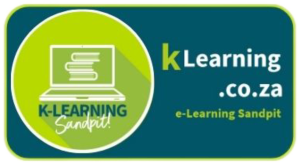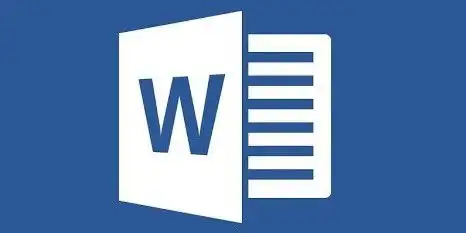
Your goal today is to create a professional looking, awesome CV using Microsoft Word templates. Crafting an impressive CV (Curriculum Vitae) is your first step towards landing that dream job or gig, or securing a spot at University or college. During this workshop, we'll walk you through the process of creating a standout CV using Microsoft Word templates and a bit of AI, ensuring you make a lasting impression on potential employers or institutions.

Goal of the workshop /Badge criteria
- Work through the guidelines of how to create a CV that will stand out in a crowd.
- Create, open and save a word document
- Learn how to use templates in MS word
- Create headings and a professional layout, using consistent fonts.
- Insert pictures into a Word document
- Write a compelling overview of your experience and future potential (what you can offer)
- Use AI responsibly to adjust your content.
- Upload your CV to your school Google drive. (Ask your friendly ITE to give you the link to your folder)
- Optional for a double badge and to include in your CV, complete the Global Word Certification. (See Below)
Activity One: How to create an awesome CV
Discuss the following.....
- Why Do We Have to Have a CV?
- Before we dive into the nitty-gritty of crafting your CV, let's explore why it's an essential tool in your career arsenal. A CV is more than just a piece of paper; it's your personal marketing tool that showcases your skills, experiences, and qualifications to prospective employers or academic institutions. Think of it as your professional introduction, giving you the chance to make a strong first impression and stand out from the crowd.
- Important Sections for a CV
- Every CV consists of several key sections that provide a comprehensive overview of your background. Here's a breakdown of the essential sections:

- Personal Information: Include your name, contact details, and optionally, a brief personal statement highlighting your career goals and aspirations.
- Education: List your educational achievements, starting from the most recent. Include the names of schools attended, degrees earned, and graduation dates.
- Work Experience: Detail any relevant jobs, internships, or volunteer positions you've held. Mention the job title, company name, dates of employment, and a concise description of your responsibilities and accomplishments.
- Skills: Highlight specific skills that are relevant to the job or program you're applying for. These can include technical skills, languages, certifications, and more.
- Achievements/Awards: Showcase any notable accomplishments, awards, or honors you've received, both in academics and extracurricular activities. Include your Global certificates here. (Internet, email, word and PowerPoint)
- Extracurricular Activities: Mention your involvement in clubs, organizations, sports, or community service. This section provides insight into your interests and well-roundedness.
- References: Optionally, include references' contact information. Make sure you have obtained permission from your references before listing them.
Activity 2: Using Microsoft Word Templates
Now that you understand the importance of a CV and the key sections to include, let's explore how to bring it all together using Microsoft Word templates. Follow these steps:
- Open Microsoft Word: Launch the application on your computer.
- Access Templates: Navigate to the "File" menu and select "New." Search for "CV templates" in the search bar. Choose a template that resonates with your style and the industry you're targeting.
- Customize the Template: Once you've selected a template, start personalizing it. Replace the placeholder text with your own information. Pay attention to fonts, colors, and formatting to ensure a professional look.
- Enter Sections: Input your personal information, education details, work experiences, skills, achievements, and extracurricular activities into their respective sections.
- Review and Refine: Double-check for accuracy, clarity, and consistency. Tailor your CV for each application by emphasizing relevant experiences and skills. You can copy your CV into chat.open.ai and prompt it to
- Save and Export: Save your CV as a Word document and export it as a PDF to preserve formatting and ensure compatibility across different systems.
- Upload your CV to your school Google drive. (Ask your friendly ITE to give you the link to your folder)
- Attach your CV to an email with a cover letter in the email (you can also ask Chat GPT to help you with that)
Conclusion
Crafting a compelling CV is a crucial step towards achieving your career goals. By following this guide and utilizing Microsoft Word templates, you can create a visually appealing and content-rich CV that showcases your strengths and potential. Remember, your CV is a dynamic document that can be adapted for different opportunities, so keep it updated and continue refining it as you gain new experiences and skills. With your well-crafted CV in hand, you're ready to take your first confident strides into the professional world. Good luck!
Download more free Word CV templates:
Activity 3: Earn your Global Certificate for Word!!
- Register for an account on the GFCGlobal platform
- Complete the Word GCFGlobal course. Make sure that you make notes as you go along. Watch the videos and complete the tasks within the course.
- Complete the Word assessment and download the certificate.
- Save it in your POE folder with the file name wordbadge_YournameYoursurname.pdf e.g. wordbadgeMaggieVerster.pdf.
- Upload your certificate to your school Google Drive folder (ask your ITE for the POE link).
How to tutorials
- See the collection of how to tutorials at:
https://edu.gcfglobal.org/en/microsoft-playlist-lessons/microsoft-word/1/ - How to use equation editor (For maths teachers)
- Click on the picture to the right to see some Word videos on a wide variety of Word How to topics!