
bit.ly/TTTselfmark
Today we will be using AI and Google forms to quickly create a self marking test. Let's jump right in!
Activity one: Who is the Funnai-ist?
- Complete the following quiz. Let's see who is the funnai-ist! Scan the QR code or click on it to complete the test.
- This test were completely created by AI and then transferred to Google forms and made into a self marking test. So let's do this! 😊🥷🦹
- For the younger learners we can also use self marking tests to see where they are at by using pictures. The following pictures were created using bing.com/create (sign in with your microsoft email and password) or you can use app.leonardo.ai/
Activity 2: Let AI create the test
- Pick a topic from your subject ATP curriculum and copy the main points.
Example: Colonial Expansion: Britain takes control of the Cape (grade 10 term 4) - Go to chat.openai.com, or gemini.google.com/ sign in and create your quiz prompt (what is a prompt?).
Example: Please create a History multiple choice quiz for me with 10 questions about "Colonial Expansion: Britain takes control of the Cape" as per the South African ATP and curriculum. For each of the questions, provide a choice of 4 answers to each question of which one is correct. Please put it in a table for me and give me the answers as well - See example: Click here
- Now it is your turn!
Activity 3: Transfer the quiz to google forms
- Sign into your google drive. Go to drive.google.com
- Go to Google forms-->Blank Quiz

- Give your quiz a name e.g my Fabulous test
- Go to settings
- Make it a quiz and change your settings as follow:

- Click on responses and if it is juniors who do not have email, choose Do not collect email addresses. If it is seniors with email addresses, choose collect email addresses and toggle send responses on. Do not allow response editing and limit responses to 1 (Why?)

- Now you can set how it will look and remember to tick shuffle question order so that learners can't cheat.

- Set the question default to be required by default

- Scroll back up and click on Questions. You are ready to insert your questions!
- Make the first question their name and surname, so that you know who the test is from

- Copy your question form your AI created test or make up your own.
- Remember to make all questions a required question.

- Choose your correct answer by clicking on the Answer Key and selecting the correct answer . You can give some additional feedback as well . Make sure you have chosen the point allocation. Click on --> Done

- Do the rest of your questions. Now you are ready to share your test with your learners. Click on the Send link at the top right

- Choose the URL to share with your learners (via whatsapp or create a short URL and qr code). Let them complete your test.

- To see all the learner responses, scroll up to the top of your form and click on Responses. You can scroll through the individual responses

- You can see a visual summary of where learners struggled

- Best of all- you can export all your results to a spreadsheet for easy reference! Scroll to the top and click on Responses--> View in sheets --> Choose New sheet

- You will see all the responses in your spreadsheet with their points for the test!

Let's make it easier with full on AI:
More resources:
- https://testmoz.com/ (another little cool self marking test tool)
- Quizizz.com
- Formative.com
- How to create bit.ly short and qr codes to share with the learners (AI tutorial)
Exit ticket:
Go to bit.ly/TTThappy Code Selfmarkingtests
Don't forget to comment below- add the link to your test.... 5 points ‼️‼️‼️‼️‼️‼️❣️❣️❗❗❗❗👇👇👇👇👇👇
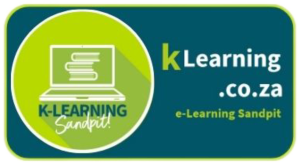

What do you think about using AI to create your tests? And can it be trusted? And can the kids just feed it into Ai and get the answers? how are you going to stop that 🦹💀😓
https://forms.gle/67McJwFzpRYCX1ar9
https://forms.gle/3bNRbycMQtqWpFtW8 Ubenese Gezza
ENGELA HARKER
https://forms.gle/oAcAyGWwKwGcP6939
Thank you for the lesson.
VERY USEFUL AND EXCITING. LEARNERS WILL DEFINITELY LOVE IT.
https://forms.gle/zXdtDpn6LjrkPhNG8
It was a very informative workshop Maggie
We as teacher need to learn how to work with AI so when the learners use AI to do tasks we will be able to identify when it was used.
Please put the links to your self marking test in here for us to try!!!
https://forms.gle/B12LEGTWoMT6trev7
https://forms.gle/SE5N1G1ghKhm8xo49
https://forms.gle/H7sHWYcuD18NpXDq5
https://forms.gle/Bcn7PrDoSeBUm1xy5
https://forms.gle/twRbpUR8xFyu8RnVA
https://forms.gle/Lp4tbCGdTTNhgsVPA
Knysna Secondary School
https://forms.gle/XyQzsqQoipto4snBA Basil Manuel
https://forms.gle/Kqdfj9iBbbLTFYii7
KNYSNA SEKONDER
https://forms.gle/j5WraV3oqhVs4z4z6
https://forms.gle/6hiCwQ5XBcfzBZKp7
Very exciting!!! I cannot wait to set up self-marking tests for my classes!
https://forms.gle/twRbpUR8xFyu8RnVA
Very helpful workshop. Thank you.
This is supercool!!I can’t wait to learn how to generate powerpoints with AI.
https://forms.gle/MZzSZXGxrkU2BStW7
very interesting . need some more practice exercises
Thank you!!This is an excellent way to do some last minute revision with my grade 12s.
The teachers at Knysna Secondary, along with two educators from different Primary Schools, thoroughly enjoyed and gained new insights from the session.
Thank You Maggie for hosting the TTT Session with the Teachers.
It’s very good and exciting for the learners, I think they will love it.
Wow, this tool works wonders. Love the variety of things it helps with.
This is a really helpful tool. Thank you Maggie.
It wad such an interesting training
The assistant Ites also play an important role to understand the program
Also the facility was so friendly she repeat when we don’t understand it was great
Tool chat gpt is a cool tool for me I thought it would be thought for me but not I know now I can used the tool and generate for me I’m so interested in this tool because it’s helpful
Chat gpt is a wonderful tool what I like about this app is that it can generates by itself it makes our lives become so easy
This tool is amazing and doing wonders I will use it because its a good tool
Thank you Maggie for showing us this tool I really enjoy the session .
The session was interesting I want to learn more
Great tool makes life easy.
Create app AI is a coolest tool its helful and interesting app that will help us with learners
It is a nice tool I really enjoy the session
Thank you maggie
This is really a gamechanger!!!
This is fantastic! It’s amazing how powerful our AI tools are becoming.
The practical tips and advice you’ve shared are truly appreciated.
I’ll be bookmarking this post for future reference—it’s that good!
It is a very useful tool for teachers and our learners as well. Very excited to use Al in the future!
This is an amazing tool. Love it!.
Efficiency in teaching will be a valuable skill to possess in this era of teaching and being expose to tools that help you excel in that regard is a great benefit to both teacher and learner. Thank you for the exposure!
Google forms are easy to understand and use. Did a TTT with the Foundation Phase and the teachers love it.
This approach to utilizing AI for test creation is a game-changer, providing a seamless and efficient method for educators.
The step-by-step guide simplifies the process, ensuring that teachers can harness the power of AI to generate quizzes tailored to their specific subject and curriculum.
By integrating tools like Chat GPT and seamlessly transferring quizzes to Google Forms, this method not only saves time but also opens up possibilities for more personalized and effective assessments.
Awesome tool. Perfect for MCQ’s!
I am so happy about this tool, I will used it for home work and class test. it will make work so easy and interesting. I Even asked one of the ITE to teach me again for the following year.