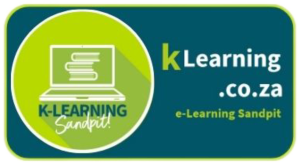- Accessing Flippity:
- Open your web browser and navigate to the Flippity website.
- Look for the "Word Search" template among the various tools available.
- Preparing your word list:
- Begin by creating a list of words you want to include in your word search puzzle. You can use a simple text editor or spreadsheet software to do this.
- Setting up your puzzle:
- Copy and paste your list of words into the designated area in Flippity's Word Search tool.
- Optionally, you can provide hints for each word to make your puzzle more interactive.
- Generating the word search puzzle:
- Click on the "Submit" or "Create" button to generate your word search puzzle.
- Solving the puzzle:
- Once the puzzle is created, you can share it with others by providing them with the link or embedding it on your website.
- Interactive features:
- The Word Search puzzle is interactive, which means users can click and drag to highlight the words they find.
- When a word is correctly found, it may be crossed out from the list of words, providing a sense of accomplishment.
- If you added hints during setup, users can view these hints to get clues for finding the words.
- Customization (optional):
- Flippity allows some customization, such as changing the puzzle's background color, font style, and word list alignment.
- Saving and sharing:
- Flippity generates a unique link for your word search puzzle. You can share this link with others, or embed it on your website or blog.