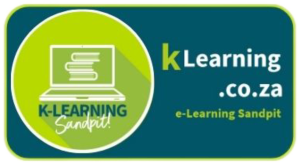What is a rotation station?
A rotation station, also known as a learning station or center, is an instructional strategy where students rotate through different activities or tasks in a classroom. Each station is designed to engage students in different ways and can focus on various subjects or skills. This method allows for differentiated instruction, small group work, and the integration of technology. Here’s a breakdown of what a rotation station typically involves:
- Different Stations: The classroom is divided into several stations, each with a distinct activity or task. These can include:
- Independent Work Station: Students complete individual assignments or practice skills.
- Collaborative Work Station: Students work together on a group project or discussion.
- Teacher-Led Station: The teacher provides direct instruction or targeted support to a small group.
- Technology Station: Students use computers, tablets, or other digital tools for interactive learning activities.
- Timed Rotations: Students spend a set amount of time at each station before rotating to the next one. The timing and sequence can be flexible based on the lesson plan and students’ needs.
- Variety of Activities: Each station can cater to different learning styles and abilities. Activities might include reading, writing, hands-on experiments, problem-solving tasks, or multimedia projects.
- Enhanced Engagement: By moving through different stations, students stay active and engaged, reducing monotony and allowing for varied instructional approaches.
- Differentiated Instruction: Teachers can tailor activities at each station to meet the diverse needs of their students, providing more personalized learning experiences.
- Efficient Use of Time: While students work independently or collaboratively at other stations, the teacher can focus on providing intensive support to a small group, maximizing instructional time.
Rotation stations are particularly effective in creating a dynamic and interactive learning environment, fostering collaboration, and making learning more personalized and engaging.
We are guided by how we can engage the learners, get them to collaborate and ask deep questions. How does each of the stations address this?
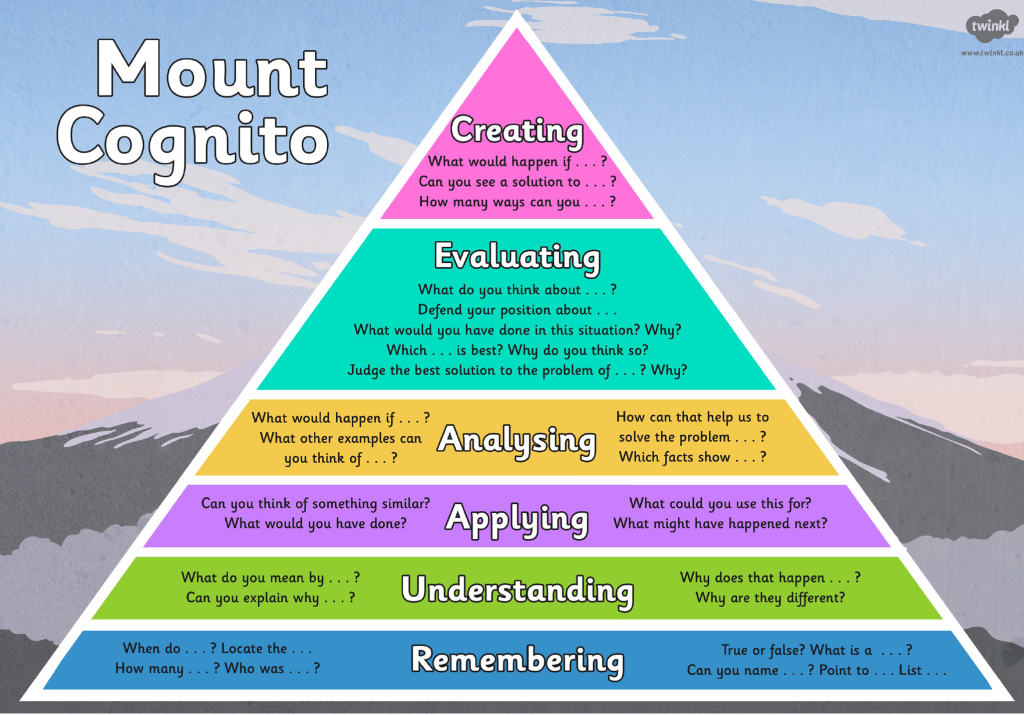
- 4 Cs
- Learner centered
- Seamless tech
- SAMR and TPACK
- Blooms taxonomy
- That leads to:
- Attention engagement, feedback and consolidation.
Language rotation station Workshop
In this workshop, we want to expose our language teachers to various elements and tools that can "diepen" their classroom practice using technology.
Objectives:
- Learn how to use and set up a rotation station lesson for your learners.
- Learn how to use various tech tools to create learning material and moments for your learners at each of the stations.
- Create a story using Flippity Madlibs. (Station 1)
- Write a poem using AI (ChatGPT or Magicschool) and use video creation (Station 2)
- Create Flashcards, arcade games, word puzzles, word searches and more to learn, consolidate and remember. (Station 3)
- Share your learning resources using a Wakelet portfolio. (Station 4)
Station 1: Tell a story (Madlibs)

- Pick a story topic | Kies a storie
- Create a story by inserting the prompts (nouns, numbers, adjectives, etc)
- Create your story :
- Go back and fix your prompts until your story makes sense.
Discuss in your group:
- How can you use this tool in your language lesson?
- What lesson elements do you need to put in place before you let your learners do this exercise?
- How Diep was this station?
Design your own Madlib: (If there is time left over/homework)
- Step 1: Modify the Google Spreadsheet Template
- Make a copy of this template. (You'll need to sign-in with your Google account.)
- Edit the Titles and Stories. Wherever you want to request a word to appear in your story, type the category in square brackets, e.g. [noun], [adjective], [exclamation], etc.
- Label your MadLibs by changing the name of the worksheet (at the bottom).
- Do not edit any cell with a blue background.
- Step 2: Publish Your Spreadsheet
- Go to File, Share, Publish to web, then click Publish.
- Step 3: Get Your Flippity.net Link
- Click on the Get the Link Here tab of the template (at the bottom).
- Click on the Flippity.net link to view your MadLibs.
- Step 4: Bookmark and Share
- Bookmark the page to find it again quickly.
- Share the Flippity.net link with anyone you want to use your MadLibs.
Storytelling tools:
Station 2: (ChatGPT- Write a Poem)

- Go to ChatGpt (chat.openai.com) and ask it to create a poem at grade level on a topic (your groups choice), that the learners will relate to/as dictated by your CAPS).
- Ask ChatGPT to create a vocabulary list with explanations.
- Create a video of your group reading (each member read a verse and take turns to record the video).
- Post your video, poem and vocabulary list to the whatsapp group.
- Question: Identify the Internal structure of the poem such as imagery, figures of speech, rhyme, rhythm.
- Question: Identify the External structure of a poem such as lines, stanzas, typography, figurative meaning, atmosphere, theme and message.
Discuss in your group:
- How can you use this tool in your language lesson?
- What lesson elements do you need to put in place before you let your learners do this activity?
- Which other questions will complete this lesson plan on poems?
Poem Creation tools
- https://www.canva.com/poem-generator/
- https://www.editpad.org/tool/poem-generator
- https://poemgenerator.io/
Station 3: (Flippity- Create flashcards)
Flashcards are a great way for learners to answer questions, test their comprehension, consolidate their knowledge and give immediate feedback.
- Read the story ( bit.ly/kstory1e)
- Answer the flashcard questions here
https://www.flippity.net/fc.php?k=1xqlKAtGh9YNhVnp-IActgkeUjmx_2-EewRsHZgtU0rE (bit.ly/kflashe1l,. - Now check if you can practise, create a crossword puzzle and a video game.
- Add 5 questions and one word answers to the collaborative flashcards spreadsheet and view your new deck of flashcards.
https://docs.google.com/spreadsheets/d/16YZURIrSOef-RecuMau-o9PF2iyKGYmdx34-OLLnCF8/edit?gid=0#gid=0 - If your group has time left, create your own flashcards.
- Let the learners create their own flashcards and games, using the comprehension text
- Discuss:
- How can you use word puzzles, word searches, arcade games or flashcards to make this lesson “dieper”?
- On which level of Blooms and SAMR is this activity?
Flashcard creation tools
Station 4: (Wakelet- resource curation for projects)
- Install the Wakelet app on your mobile phone (wakelet.com) and sign in with Gmail address
Download it from the Google Play store - Follow the kLearning wakelet (wakelet.com/@klearning) and add some of the interesting resources to your own Wakelet for your subject
- Install the Wakelet app extension in your chrome browser for easy bookmarking of webpages
- Share your Wakelet profile link and some exciting resources in our collaborative Wakelet https://wakelet.com/i/invite?code=r35e6i73
List of tech used during this workshop
- Chat GPT (chat.openai.com) (Workshop lesson plan and information)
- Google collaborative document (Preparation and station printouts)
- Blogsite (Base learning site - this post for easy access to stations)
- Flippity Madlibs
- Flippity Flashcards, matching cards, video game, puzzle, wordsearch etc) Great for consolidation
- Video (Consolation and feedback, creativity and collaboration)
- Bit.ly (for creating web address shortcuts and QR codes
- Youtube (how Wakelet works)
- Wakelet
- Wordwall
- flashcardmachine.com
- https://www.canva.com/poem-generator/
- https://www.editpad.org/tool/poem-generator
- https://poemgenerator.io/
- Book creator
- play.storybookai.app
- Devices:
- Tablets
- Cellphones
- Data projector
- Internet
- Laptops
Discussion
- How can we use Rotation stations this term?
- How will we cope with a lot of learners using rotation stations?
- Do we have to use tech at every station?
- How can we gamify our rotation station lesson?
- How can e stop our learners using AI and should we?
- How can Ai help us to improve our lessons