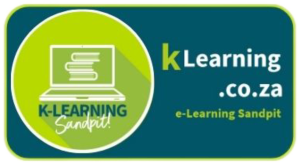Flashcards are often used as an easy way to memorize certain keywords, important dates, to memorize speeches and even while studying for tests and exams. Flippity flashcards are a fun, easy and interactive way to quiz learners on a topic or lessons they have had in the classroom. Creating flashcards using Flippity is so easy and convenient and it will save the teacher and student so much time on spending hours on end doing repetitive revision. Because flash cards use only important keywords , learners will absorb more knowledge and key information because they will not have an abundant overflow of information coming at them at a time.
Here is how to create your own set of flash cards on Flippity :
Step 1: Go to the Flippity website Visit the Flippity website by typing https://www.flippity.net/ in your web browser's address bar and hit Enter. This will take you to the Flippity homepage.
Step 2: Choose the flashcard template From the list of templates available on the Flippity website, click on "Flashcards." This will open the Flashcard template page.
Step 3: Make a copy of the template Click on the "Click here to make a copy" link provided on the Flashcard template page. This will create a copy of the template in your Google Drive account, allowing you to customize it.
Step 4: Customize your flashcards Open the copied template from your Google Drive. Each tab represents a separate flashcard set. Rename the tabs to create a meaningful title for each flashcard set.
Step 5: Enter your flashcard content On each tab, enter the content for your flashcards. The first column represents the front of the flashcard, and the second column represents the back. Fill in the information accordingly. You can add text, images, or even videos to your flashcards.
Step 6: Publish your flashcards Once you've entered the content for all your flashcards, go to the "File" menu and select "Publish to the web." In the dialog box that appears, click on the "Publish" button. This will make your flashcards accessible to others.
Step 7: Obtain the sharing link After publishing, you will be provided with a link. Copy this link by selecting it and pressing Ctrl+C (or Command+C on a Mac). You can share this link with others who want to access your flashcards.
Step 8: Access your flashcards To access your flashcards, open the sharing link in a web browser. The flashcards will be displayed, and you can navigate through them using the arrow keys or by clicking on the cards.
Step 9: Additional options Flippity provides various customization options for your flashcards. You can explore these options by going back to the Flippity website and clicking on the "Instructions" tab under the Flashcard template. Here, you'll find details on how to modify the appearance and behavior of your flashcards.
Now that you have all the skills , go ahead and go create your own!